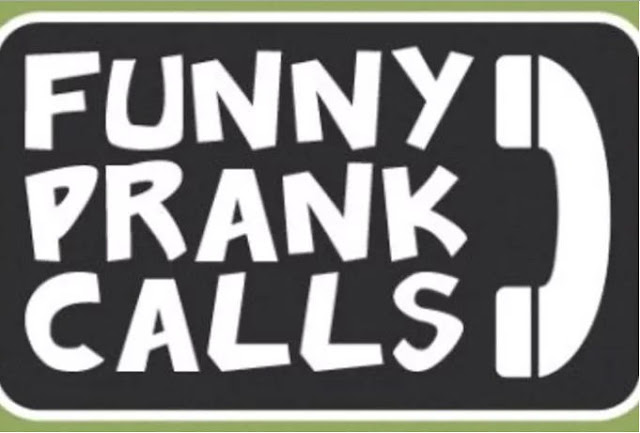There are many messenger apps launched with different type of features but WhatsApp is what everyone like to use as it is popular and looks professional. In fact smartphone and tablet market are getting lots of benefit as i heard many times that people buying smartphone because of WhatsApp.

Now, Let's come to the today's article which is about how to logout / sign-out form WhatsApp messenger app.
One of my friend asked me to give my phone and i just worried about my WhatsApp messages as i don't want him to read my WhatsApp messages. Here i would like to share that how i stopped him to read or even open my WhatsApp messenger app. As we know that WhatsApp doesn't provide any sign out option inside the app. but still there are some ways that will make your work done easily.
Here i will share that trick to Sign out / Logout from WhatsApp messenger app which not just help you to Sign out from WhatsApp but also allow you to open your second WhatsApp account. So, Just follow the simple steps given below to make it done.
Tap on "Clear Data" button.
That's it.
Now you're successfully logged out from your WhatsApp. Whenever you want to sign in / open your WhatsApp account again. Just tap on the WhatsApp Icon inside your smartphone apps then enter your number and few other information which will be asked by Whatsapp just follow it and you will be able to open your WhatsApp account again. Or follow the same method to create a new WhatsApp account.
If you have any question regarding the same. Don't hesitate to ask by commenting below.

Now, Let's come to the today's article which is about how to logout / sign-out form WhatsApp messenger app.
One of my friend asked me to give my phone and i just worried about my WhatsApp messages as i don't want him to read my WhatsApp messages. Here i would like to share that how i stopped him to read or even open my WhatsApp messenger app. As we know that WhatsApp doesn't provide any sign out option inside the app. but still there are some ways that will make your work done easily.
Here i will share that trick to Sign out / Logout from WhatsApp messenger app which not just help you to Sign out from WhatsApp but also allow you to open your second WhatsApp account. So, Just follow the simple steps given below to make it done.
Also see: How to Solve WhatsApp Image Sending Failure Problem
How to Logout / Sign out from WhatsApp Messenger App?
Go to Settings > Apps Manager or Mange Apps > Select WhatsApp from the list.Tap on "Clear Data" button.
That's it.
Now you're successfully logged out from your WhatsApp. Whenever you want to sign in / open your WhatsApp account again. Just tap on the WhatsApp Icon inside your smartphone apps then enter your number and few other information which will be asked by Whatsapp just follow it and you will be able to open your WhatsApp account again. Or follow the same method to create a new WhatsApp account.
If you have any question regarding the same. Don't hesitate to ask by commenting below.